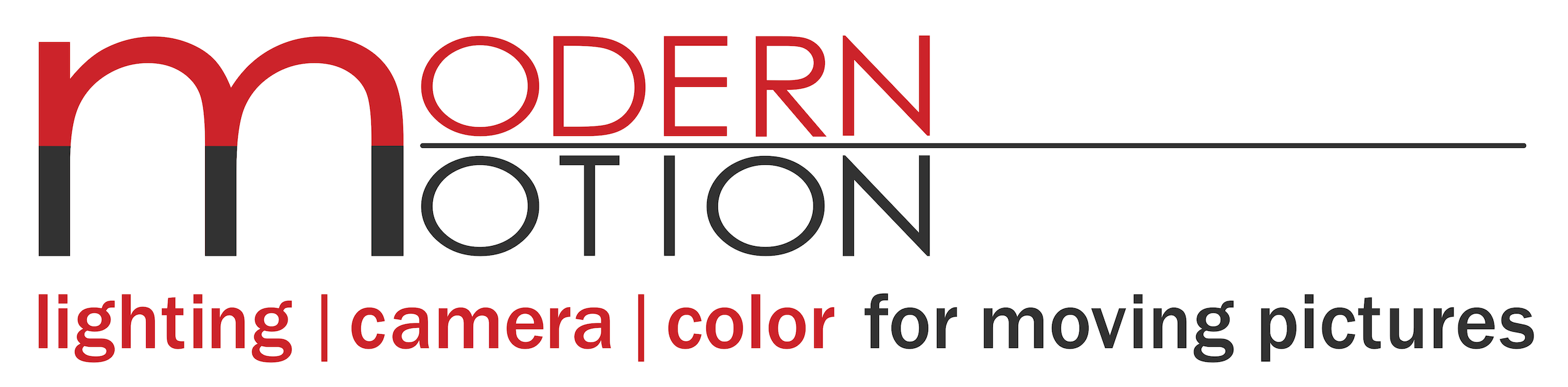Importing RED Footage into Premiere Pro CC and CS6
Importing footage is one of the first things you learn when becoming an editor, but different types of footage can have their challenges. This video gives a quick guide on the proper way to import RED media into Premiere Pro CC and Premiere Pro CS6.
Importing RED Footage into Premiere Pro CC and CS6
I migrated this blog entry from an older blog site of mine and I thought it would be helpful to include the previous comments as they may solve your problem if you are here in search of answers.
41 Responses to “Importing RED Footage into Premiere Pro CC and CS6”
Jo says:
Thanks for taking the time to put this together…really outstanding.
Chris says:
Simple tip but figured if it helps at least one person then yay
Brian says:
You just made my day! I thought this was going to take me much longer to figure out. And I’m so glad I will avoid the endless mess of duplicate clips.
Chris says:
Glad I could help!
Robert Alsop says:
Good tip. This saves a step of sort all clips by file extension in the bin and delete the unnecessary files in the list.
Chelsea says:
Great tip for the day. Nicely presented too.
Matthew says:
So very helpful. Thanks.
Svet says:
Thank you! Very good and useful to know!
Chris says:
Glad it helped you!
Brianna says:
I am still having a problem with importing my red footage. I get a notification hat my footage is damaged or unsupported. I’m not sure what my next step should be.
Chris says:
Hi Brianna,
Just need a little more information.
What version of Premiere Pro are you running?
Have you installed all necessary (and free) RED Drivers from the RED website including Red Player/Red Cine-X?
Are you trying to import a portion of a clip? Meaning the footage will span across multiple R3D files if it was a longer take. If you don’t keep all of the R3D files you can have problems.Pass along this and any other info you think will help and I’ll see what I can do to get you up and running.
-Chris
Tall says:
Hi Chris!
Thank you for this video! Can you please help me? I have Adobe Premiere Pro CC 7.0.0 and keep getting the message: footage is damaged or unsupported when I try to import r3d files. I’ve downloaded all the recent RED drivers/files and the R3D files play just fine in Red Cine-X so they are not corrupt.
I dumped the footage exactly as is from the mag to my hard drive so no file names or anything have been changed or deleted.
When I open the list of R3D files in Premiere Pro, a little round RED icon appears in the thumbnail view, and no video clip is viewable. Then if I double click, I get the import failure error.
I looked around for the Redepic Importer file on labs.adobe.com but only saw for CS6 and CS5.5 and have read that is built into CC 7.
So I have no idea what to do! Any ideas?
Thank you!
Chris says:
Ok,
Very weird. The fact that the RED icon is appearing means it’s seeing the R3d file and combining the spanned clips. My thought is that you may need to reinstall PP CC. Maybe somehow a necessary operational file tucked away has been moved or deleted. At the very least a fresh install will eliminate that as a possibility. BUT, before you do that, I would install CC 2014. I’m not sure which camera you are using footage from but if it’s a Dragon, I would jump to the latest CC release. Remember, you can have CC and CC 2014 on your system at the same time. I currently do and haven’t seen any problems. This way, you can try importing with CC 2014 PP and if that works you are good to go. Just remember, I don’t think you can open CC 2014 PP Projects in CC, but again not a problem as you can have both CC and CC 2014 on the same system. Let me know what you try and what the result is, I’m super curious!
Doug says:
Hey guys, I’m having the same problem on my CS6 Premiere mac. I’ve downloaded this as well: http://labs.adobe.com/downloads/redepic_importer.html
to no avail. All of Tall’s symptoms are the same as mine, where the R3D icons show up but when I double click on one it shows “unsupported format or damaged file.” What do you think is the problem for this error?
Thanks
Chris says:
Gosh, So interesting. What OS are you running? My only other thought is to uninstall and reinstall Premiere Pro. I know it’s a pain in the neck but if it fixes the issue it’s worth it. You could always update to CC also which you might want to do if you ever work with other editors, just food for thought. Please do comment again, with the solution if you find one.
Eric says:
I have installed CC before and after the RED support files and Im still not getting this to work.
I dont mind the Media Browser but I would love an option similar to FCPX/Resolve where you dont have to dig deep.
You cant just grab a root folder with both Import and Media Browser in Premiere CC 2014.
Very annoying workflow.
I should not have to keep installing a fresh copy of Premiere to get this to workChris says:
Very strange problem. I would contact Adobe Support and see what they have to say. Never heard of this before.
Logan says:
Hey, so what is the difference in doing this method and just dragging and dropping the thumbnail from the media browser into the timeline directly? Does it convert the R3D file differently if you don’t put it in your project folder first?
Thanks!Chris says:
Dragging to the timeline will also work but most editors don’t drag entire clips to the timeline. We load up clips from the project panel, set in/out points and edit in the portion of the clip we want. You can certainly edit using the method you mentioned, totally up to you. As long as you grab from the Media Browser it should combine a spanned R3D clip regardless of where you drop it (project panel or timeline)
Karlyn says:
Lifesaver! Thank you!!!
Multimediac says:
Excellent video. Please make more because many videos on Youtube are unusable. You speak clearly and are easy to understand. Great job.
Steve says:
My Premiere Pro CS6 will not import R3D files. Why not?
Chris says:
Have you installed RedCine-X from the RED website? It’s the first one on the list.
https://www.red.com/downloads?category=Software&release=final
Thom says:
Nice one.
Do you know how to do the same for After Effects? It brings in all of an R3D file’s parts, rather than consolidating as one like Media Browser does.
Thanks
Chris says:
I’m not sure. I’m not an AE user. I’m surprised it behaves differently but maybe because they expect folks to send the clips from Premiere to AE using Dynamic Link.
Ada says:
Thank you so much for this!
Reeve says:
Hi Chris – I’ve a red project that was great with cc 2014 and archived it – need to re edit now in latest version of cc2015 . Can see footage in red cine – can import – can see and play in broswer but as soon as it touches the edit side it’s black. Audio ok but video looks as if I “disabled” it – you know a shade darker on the timeline. Re installed both red cine and premiere – I wonder if you have seen this before?
I will try finding older cut of premiere in meantime.
Thx!!!
Chris says:
Hmmm, very odd. Have you tried creating a new Premiere Pro 2015 Project and then importing an R3D clip to see if it happens in a new project as well?
Also, is it only the R3D files that are black? If it’s everything in the timeline, click the little wrench in the Program Monitor window and make sure you are set to the appropriate viewing which should be “Composite Video”
Let me know what you find
raka says:
i have software premier cc 2015, i will import import file R3D from camera red dragon, but don’t support. Please support and respond. thanks
Chris says:
Make sure you have the latest REDCine-X software installed from RED that supports Dragon footage in Premiere Pro. You can download it here:
https://www.red.com/downloads?category=Software&release=final
Lepares says:
Well, I downloaded the latest REDCine-X and reinstalled my CC, but it still doesn´t import.
Chris says:
Hmmm…not sure. Mac or PC? Did you get this solved?
Joe A. says:
You’ve just saved me so much time with your tips. Thank you so much! You have a plethora of crucial information.
Chris says:
Glad it helped!
-Chris
Garrett K. says:
Hi Chris – your advise seems great however I am still not able to import. I have downloaded all the latest software for Red, Adobe and Mac. I have worked with R3D files in the past and never had much of a problem. Now However I am receiving an error message “file not supported”. The footage worked when viewed in any of RED’s sofware RED cine x, RED Player, or RED launcher. Any advice would help. Thanks.
Chris says:
For some reason, I did not get a notification of the message, so sorry it took so long to respond. I do not have an answer for this one. It actually just happened to a friend of mine last week. We both copied the media off of the RED Mag and I had no issues but he had one clip that said the exact same thing yours did. The one difference is I believe he could not open it in RED Cine either. I copied over the clip from my drive to his drive and it then worked. I’m not sure why the one he had was corrupt, and we couldn’t find a solve either. Guess it’s a great reminder of why we make 2 copies on two separate drives immediately after shooting and why we always open up the files in Premiere to make sure they work before we format the RED mag. I realize that’s not always possible but whenever you can, I would recommend checking it in Premiere before cards are formatted.
Jack says:
exactly what i was looking for. thanks!
Jamie Paolinetti says:
Hi Chris, Thank you for this video, (still relevant today). There is so little info on this topic. I am having a similar but slightly different issue to Garrett K… It has to do with RDM RDC folders and “file segments” within R3D 8K Raw files, (the 001, 002, 003… and so on identical looking files) and how it all works in the Media Browser in Premiere Pro CC 2018. I just finished directing a feature film that was shot on the RED Weapon and have a question neither the RED support team, or the Premiere Support or forums can answer. It is long, I appologize. I will also email you screenshots so you can have a visual. Any suggestions, knowledge, or experience would be greatly appreciated.
The Question: When bringing the media into the Media Browser, the media we shot some days shows up as a series of RDC folders without an RDM folder, (as the DP did not re-format mags every day if they had space left on them). Media from those days, when queued to import, shows ALL the segments of each R3D file ready to import, (001, 002, 003, 004… or whatever depending on length of the shot (each 4gb))… when this happens, there is NO RED icon next to the segments in list view, (in icon view there will be an icon for each individual segment).However, If I queue the media from a different day when there is an RDM folder, only the 001 segment from each shot shows up ready to import, and there IS A RED icon next to each one.
My real questions and concerns are WHY, and what does the RED icon represent, and when I import the individual 001 segments from the RDC folders into the project window, am I getting all the data/info from it’s corresponding segments? Are they forever linked and sharing data?- Side note, but related, if I import all the segments from an RDC folder into the project window, (001,002,003…) it will create a file in the project window for each one. So, they are behaving like individual files. Are they all identical, but just with different file designations and linked, each accessing all the data from their corresponding segments?
THANK YOU!
Chris says:
Hope this solves the issue!